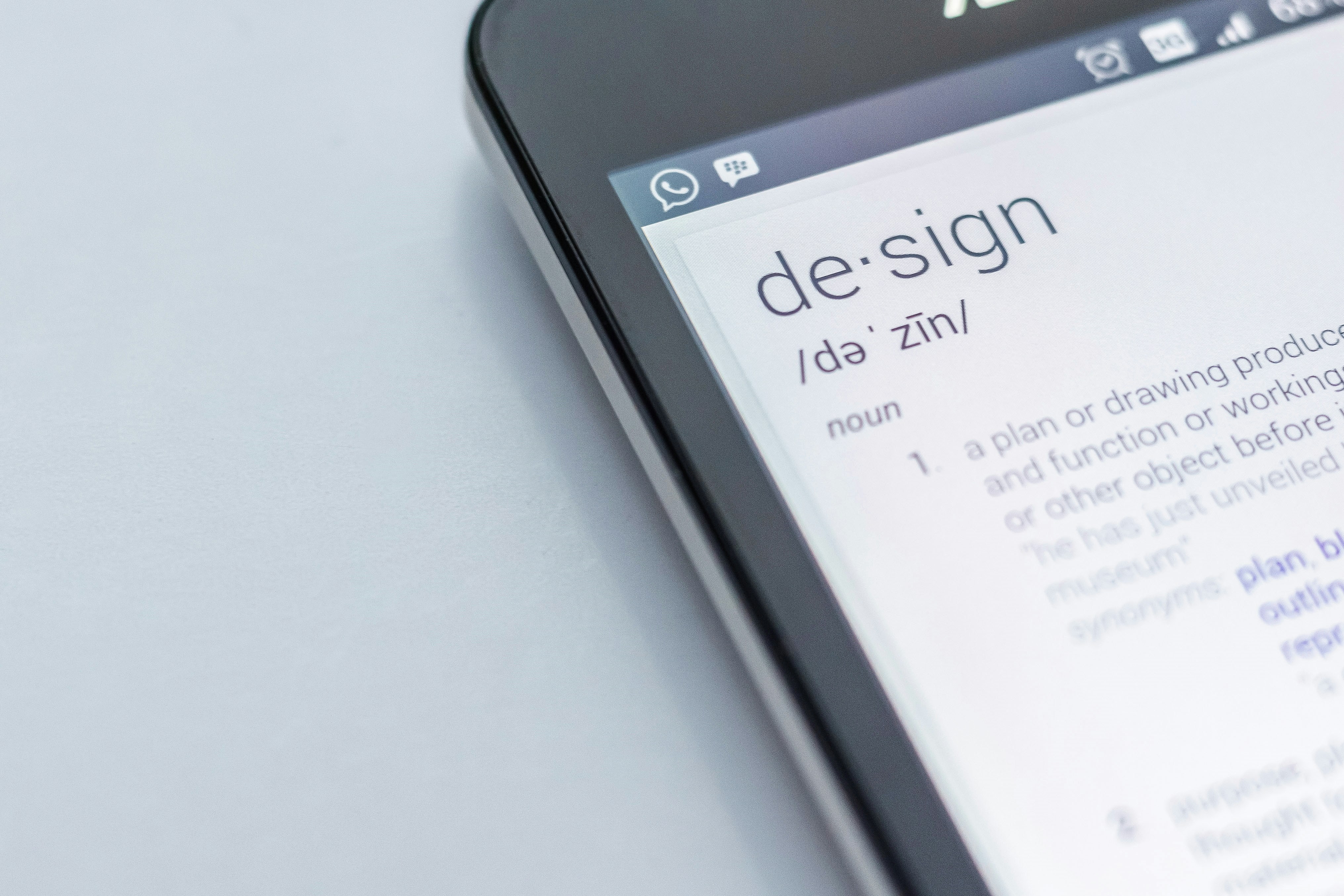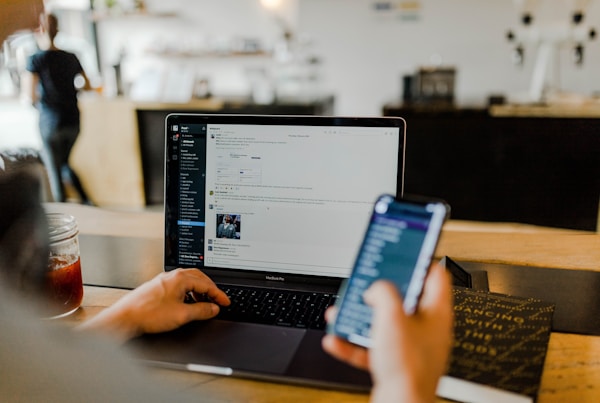The tabs below provide helpful information necessary to understanding the C2W Platform
User Roles
- Ministry Admin – All Access to account, payment, campus, keywords, and group details. (ex. Exec. Pastor, Finance Leader, Communication Pastor)
- Campus Admin – Access to assigned campus and associated groups. (ex. Communication Team Leaders, Campus Pastor)
- Group Admin – Ability to create new groups and keywords. (Ex. Ministry Pastor or Ministry Assistant)
- Group User – Send and respond to messages in assigned groups
| Module | Permissions | Criteria | Ministry Admin | Campus Admin | Group Admin | Group User |
|---|---|---|---|---|---|---|
| Campus | Add Campus | YES | ||||
| Campus | Edit Campus Details | YES | YES | |||
| Contacts | View Contact List | YES | YES | |||
| Contacts | Add / Edit / Delete Contacts | YES | YES | |||
| Contacts | Import Bulk Contacts | YES | YES | |||
| Contacts | Subscribe Contacts into Group | YES | YES | |||
| Dialog | View / Reply to Direct Chat | Only to assigned group(s) | YES | YES | YES | YES |
| Group | Add Group | Only to assigned campus(es) | YES | YES | YES | |
| Group | Edit Group Details | Only to assigned campus(es) | YES | YES | YES | |
| Group | View Group | Only to assigned group(s) | YES | YES | YES | YES |
| Group | Import Bulk Subscribers | Only to assigned group(s) | YES | YES | YES | YES |
| Keywords | View Keywords | Only to assigned group(s) | YES | YES | YES | YES |
| Keywords | Add / Edit / Delete Keywords | YES | YES | YES | ||
| Messaging | Device Delivery | Only to assigned group(s) | YES | YES | YES | YES |
| Messaging | Send Broadcast Message | Only to assigned group(s) | YES | YES | YES | YES |
| Reports | View Tenant Reports | YES | YES | |||
| Reports | Export Tenant Reports | YES | YES | |||
| Subscribers | View Subscribers | Only to assigned group(s) | YES | YES | YES | YES |
| Subscribers | Add / Edit / Inactivate Subscribers | Only to assigned group(s) | YES | YES | YES | YES |
| Tags | Create Tags | YES | YES | |||
| Tags | View / Assign / Remove Tags | YES | YES | YES | ||
| Users | View Users | YES | YES | YES | ||
| Users | Create / Edit / Delete Users | Only to those of lower access levels |
Compliance Messages
The purpose of this table is to show the location and content of the complimentary compliance language loaded into your C2W account.
Other details listed include how compliance language is customized to fit your specific ministry and the different scenarios when each type of message would be sent out to an end-user.
| Field | Compliance Message | Description |
|---|---|---|
| Opt-in | Thanks for joining the {GrpName} texting group! Msg&Data Rates May Apply. Msgs vary by acct/pref. To optout reply STOP or HELP for info. | The Opt-in message informs the end user of the activation of a texting subscription to a particular group. They will also receive details about how to unsubscribe (STOP) or access campus information (HELP). |
| Keyword Response | You are now subscribed to receive {KeywordName} updates by text. Thanks! | The Keyword Response message informs the end user of the activation of a texting subscription using a particular keyword. |
| HELP | {Name} text alerts! More questions? {Phone} {Website} Msg&Data Rates May Apply To cancel msgs reply STOP | The HELP message sends the end user campus details, contact information, and instructions on how to opt-out. |
| STOP | You won't rcv {GrpName} text msgs. Other {ChurchName} text msgs continue if subscribed. To opt back in reply {KeywordName}. To end all txt msgs reply STOPALL | The STOP message informs the end user that they have been unsubscribed from the last subscription group that sent them a text message. |
| STOPALL | All text subscriptions have been removed and you will no longer rcv text msgs from {Name}. | The STOPALL message informs the end user that they have been unsubscribed from all subscription groups for a particular campus. |
Variables
Variables are empty sets of data that become populated with your specific church, ministry, or group information. These variables will be automatically filled in with information once entered by an admin during registration or group creation.
Below you will find which variables the software uses, where to edit the information, and how the variables are used.
| Variable Name | Editing Location | Description |
|---|---|---|
| Name | Campus Screen | The Name variable is the name of the account, campus, or location where your ministry is located. |
| Phone | Campus Screen | The Phone variable is the main phone number of your campus or ministry. This phone number will be used by end users to contact if they have general inquiries or questions about the texting service. |
| Website | Registration Process | The Website variable is the website that will be used by end users to contact if they have general inquiries or questions about the texting service. |
| Group Name | Group Add / Edit Screen | The Group Name variable is the name of a texting group that has been created. |
| Keyword Name | Group Add / Edit Screen | The Keyword Name variable is the name of the opt-in keyword that corresponds to a texting group. |
C2W Terms
The table below will provide definitions for all fields, features, and objects within the C2W platform. Quickly search for specific terms or read through them in their entirety for a comprehensive understanding of the platform.
| Term | Definition |
|---|---|
| Compliance (HELP) | The HELP message sends the end user campus details, contact information, and instructions on how to opt-out. |
| Compliance (Opt-In) | The Opt-in message informs the subscriber of the activation of a texting subscription to a particular group. They will also receive details about how to unsubscribe (STOP) or access account information (HELP). |
| Compliance (Stop Management) | A C2W compliance feature that monitors the opting out of subscribers and ensures that those who have unsubscribed will automatically be taken out of groups they have unsubscribed from. |
| Compliance (STOP Segmentation) | The ability to unsubscribe from a single group without unsubscribing from all groups within an account. Subscribers can use STOPALL to unsubscribe from all groups. |
| Compliance (STOP) | The STOP message informs the end user that they have been unsubscribed from the last subscription group that sent them a text message. |
| Compliance (STOPALL) | The STOPALL message informs the end user that they have been unsubscribed from all subscription groups for a particular campus. |
| Compliance message | A legal text message sent to an end-user upon the activation of a group subscription, termination of a group subscription, or request for account texting info. |
| Drip (Ad Hoc or After Previous Message) | A type fo drip message that will directly correspond to the message previous to itself. |
| Drip (Daily Frequency) | A drip cadence frequency that will send messages every day of the week at a particular time. |
| Drip (Drip Message) | A type of drip message that will directly correspond to the drip sequence set by the user. |
| Drip (Weekly Frequency) | A drip cadence frequency that will send messages only on the days of the week that are configured. |
| Feature (Auto Response) | A C2W feature allows a user to setup an automatic text response to be sent back to any inbound responses from subscribers. |
| Features (Bulk Import) | A C2W feature that allows a user to upload a bulk file of data into the software. Bulk imports can be used for subscribers, contacts, templates, and drip messages. |
| Features (Character Counter) | A C2W feature that tracks characters remaining in a text field and lets the user know when they will be sending out multiple messages. |
| Features (Device Delivery) | A C2W feature that allows software users to send messages to assigned groups directly from their smartphone. |
| Features (Direct Chat) | A C2W feature that allows a one on one conversation with a particular subscriber. |
| Features (Do Not Shorten) | A C2W feature that allows a user to whitelist any URL so that it remains in its original format even when Smart Click is enabled. |
| Features (Drip Sequence) | A C2W feature that begins sending a cadence of pre-crafted messages to a subscriber upon their request. |
| Features (Email Notifications) | A C2W feature that allows a user to whitelist email address(es) to receive inbound responses from subscribers. |
| Features (Emoji) | A C2W feature that allows a user to place emojis into a message field. Please note that emojis reduce the character limit of messages. |
| Features (Filter) | A C2W feature throughout the software that allows users to search for specific objects or set certain search criteria. |
| Features (Help Icons) | Tool tips represented by an outlined question mark throughout the software. Each tool tip has unique information and helpful tips for its respective assigned header. |
| Features (Merge) | A C2W feature that allows a user to place merge fields such as First Name and Last Name into a message field. |
| Features (Schedule Message) | A C2W feature that allows a user to postpone the sending of an outbound message to a selected time. |
| Features (Smart Click) | A URL shortening engine within the C2W software that secures links and tracks total clicks. |
| Features (SMS Notifications) | A C2W feature that allows a user to whitelist mobile phone number(s) to receive inbound responses from subscribers. |
| Features (Tags) | A C2W feature that allows the clustering of multiple groups under the same assigned heading. Tags can help organize and scale larger accounts with multiple groups. |
| Features (Test Message) | A C2W feature that allows a user to test the formatting of an outbound message to their own mobile device before being sent out LIVE. |
| Features (Unsubscribe) | A C2W feature that allows a user to manually unsubscribe a subscriber from a selected group. This feature is represented by a Trash Can icon next to the subscriber data. |
| Fields (Address) | A field that allows a user to input an address for the selected object. |
| Fields (Age) | A field that allows a user to input an age for the selected object. |
| Fields (Campaign Name) | A field in the drip object that allows a user to assign a name to their created drip camapign. |
| Fields (Contact No) | A field that allows a user to input a mobile number for the selected object. |
| Fields (Country) | A field that allows a user to input a country for the selected object. |
| Fields (Description) | A field in the Group object. This field allows a user to associate any notes to the group. |
| Fields (First Name) | A field that allows a user to input a First Name for the selected object. This field will be used as an identifier in place of their mobile phone number throughout the software. |
| Fields (Group Name) | A field in group creation that will be the unique identifier of the created group and used within opt-in messages. |
| Fields (Keyword) | A field that allows a user to search for and create new keywords for the selected group. |
| Fields (Last Name) | A field that allows a user to input a Last Name for the selected object. This field will be used as an identifier in place of their mobile phone number throughout the software. |
| Fields (Leaders) | A field that allows a user to assign existing users as leaders into the group. |
| Fields (Relation) | A field that allows a user to input an address for the selected object. |
| Fields (Relationship Name) | A field that allows a user to input an address for the selected object. |
| Fields (State) | A field that allows a user to input an address for the selected object. |
| Fields (Tags) | A field in the Group object. This field allows a user to assign tag(s) to the selected group. |
| Fields (Time Zone) | A field that allows a user to select the time zone for a message to be scheduled in. |
| Fields (Time) | A field that allows a user to select the time of day in which a message should be scheduled. |
| Group (Inbox) | A place inside of a public or private group that stores all of the inbound responses from subscribers. |
| Groups (Dialog) | A checkbox in the group object. This feature allows a user to toggle between showing inbound responses on the group dashboard from subscribers. |
| Groups (Info) | A type of group that contains a single or multiple info keywords. This group type does not allow subscribers. |
| Groups (Private) | A type of group that does not contain keywords. Subscribers can be added through manual add or bulk import. |
| Groups (Public) | A type of group that contains a single or multiple subscription keywords. Subscribers can be added through subscription keywords, manual add, or bulk import. |
| Keyword (Informational) | A type of keyword that only sends a keyword response to the individual requesting it. This type of keyword will not subscribe an individual to a texting group. |
| Keywords (Prefix) | Only applicable to TRY & GROW plans. A random three-digit code that is placed at the beginning of each keyword within an account. This allows a client on a shared short code to create as many unique keywords as they would like. |
| Keywords (Response) | The Keyword Response message informs the end user of the activation of a texting subscription using a particular keyword. |
| Keywords (Subscription) | A type of keyword that will automatically subscribe a user to a texting group based on the keyword requested. |
| Messaging (From Field) | A field within the Messaging screen where a user will place the name of the group on whose behalf they are sending the message out. This field will be the beginning of the message and combined with the "Message" field to create the final format of the message. |
| Messaging (Message Field) | A field within the Messaging screen where a user will place the main content of their message. This field will be combined with the "From" field to create the final format of the message. |
| Messaging (Preview Field) | A field within the Messaging screen that displays the final formatting of the message to be sent out. |
| Messaging (To Field) | A field within the Messaging screen specifically going out to multiple groups. This field will show which groups are receiving their message once sent. |
| Metrics (Messages Left) | An account metric displayed on the Home Page that shows the total number of messages remaining for the current pay period before the overage rate is applied. |
| Metrics (Messages Sent) | An account metric displayed on the Home Page that shows the total number of messages used for the current pay period. |
| Object (Campus) | A structural organization within the C2W platform that separates one ministry organization from the other. Campuses can be used for different campuses under the same church or different brands under the same organization. |
| Object (Contact) | A collection of personal data points (such as first and last name) tied to a mobile phone number. |
| Object (Drip) | A pre-crafted cadence of messages that become initiatied upon a manual addition of a subscriber or an individual's request via keyword. |
| Object (Group) | A created entity that can store objects such as keywords, templates, subscribers, and smart-clicks. The type of group that is created will determine what information can be created and stored there. |
| Object (Keyword) | A unique word or phrase that an individual can request from their own mobile device for the purpose of gaining information or opting into a texting group. |
| Object (Subscriber) | A mobile number that has been subscribed to receive ongoing text communication from a specific group. |
| Object (Template) | A pre-crafted message. Templates can be inserted into text fields for outbound messages and dialog responses. Templates can be set at the group, campus, and account-wide level. |
| Object (User) | An individual who has been assigned a role of use within the C2W platform. |
| Sample Upload File | The ability to directly download the acceptable file format for a bulk import within the C2W platform. This feature is represented by a blue download icon throughou the software. |
| User (Invitation) | Upon creating a new user, an invitation is sent to the assigned email address instructing them to login. |
| User (Leader) | A term used within the C2W software to signify a user assigned to a particular group(s). |
| User (Role) | Unique software roles that are assigned to users upon receiving access to the C2W platform. Each roles has unique permissions and access. |